Start SCPI Server
This page shows how to start the SCPI Server from:
Start SCPI Server from Bode Analyzer Suite
Starting or stopping the SCPI Server out of the Bode Analyzer Suite (BAS) is available for Bode 100 and Bode 500 devices. Perform the following steps to start the SCPI Server:
Start the BAS and click on "Advanced"
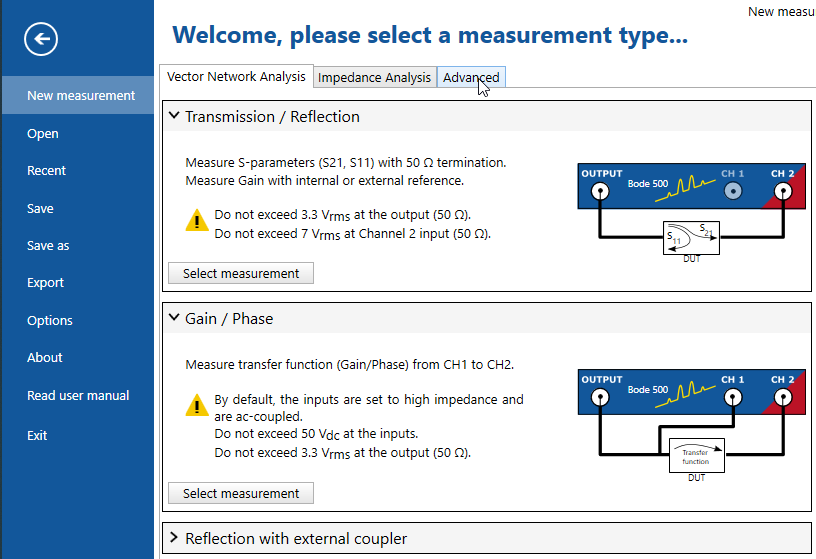
Click on "Select SCPI Server"
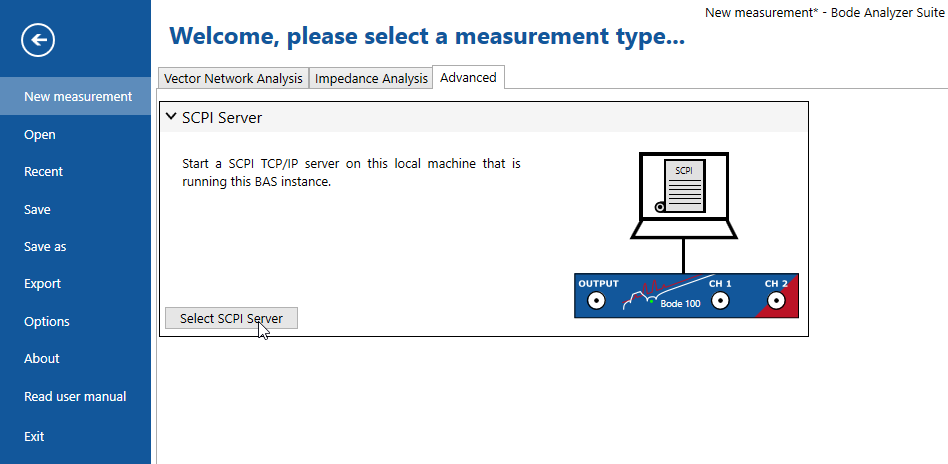
Select the desired IP-Address out of the provided list and the port number (normally the default value is OK)
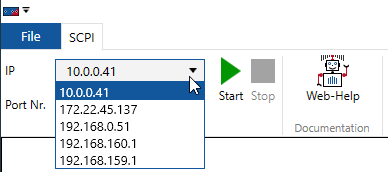
Click on "Start"
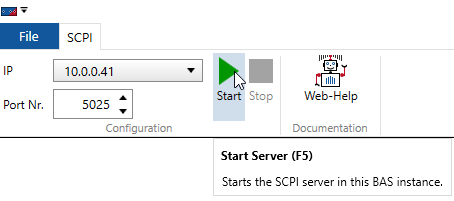
To stop the SCPI server click on "Stop"
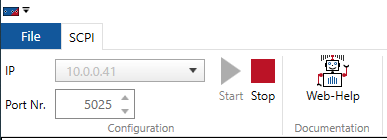
Start SCPI Server from CMD
Starting or stopping the SCPI Server from CMD is available for Bode 100 and Bode 500 devices. Perform the following steps to start the SCPI Server:
Open a command box and navigate to the BAS installation folder. The default folder, unless changed during the setup, is C:\Program Files\OMICRON\BodeAnalyzerSuite:
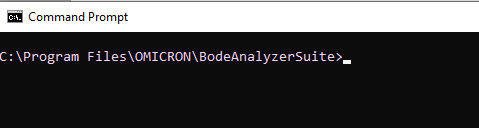
Type "OmicronLab.VectorNetworkAnalysis.ScpiRunner.exe -s " plus the serial number of the used device e.g. NE010F

After the ScpiRunner (SCPI server) has been successfully started you will get a reply like this:

Start SCPI server from Bode 500 WebUI
Starting or stopping the SCPI Server from the Bode 500 WebUI is available for Bode 500 devices. Perform the following steps to start the SCPI Server:
Connect to the Bode 500 web server using the proper hostname. The default hostname is defined as
Bode500-serialNumberwhere the serialNumber then again is the 9-digit serial number of your Bode 500 device: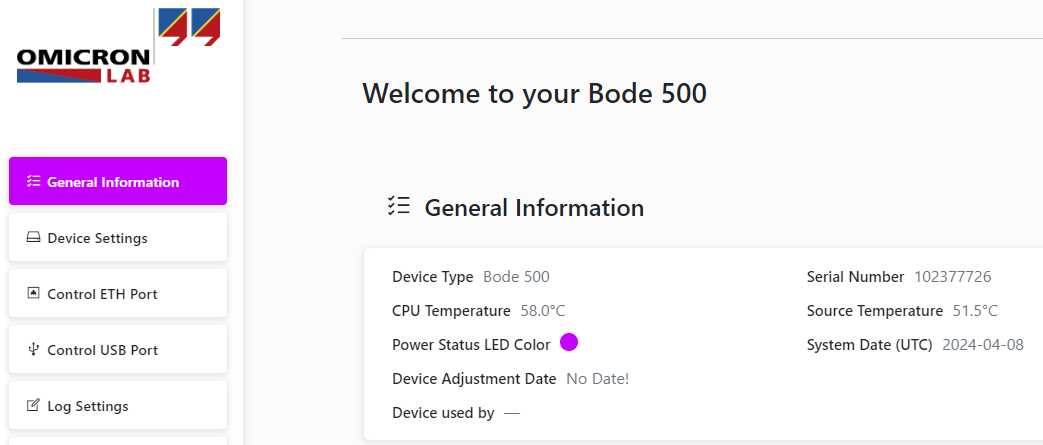
Navigate to the "SCPI server" section of the web page:
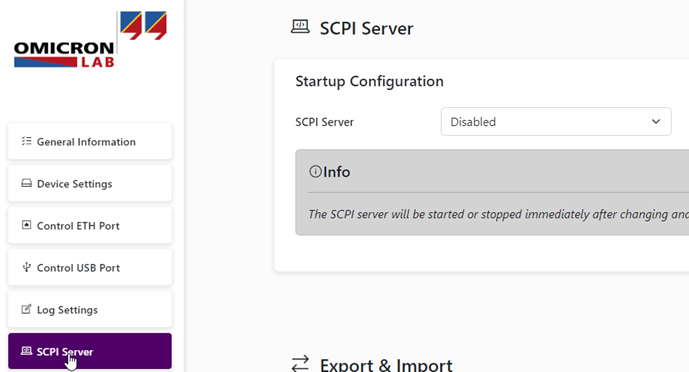
Set the SCPI server to "Enabled":

- Apply the change by pressing the Save All Settings button.