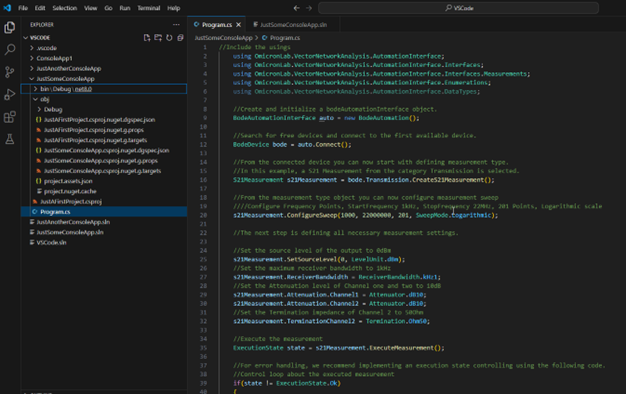Setup Visual Studio Code for C#
Download and install the latest Visual Studio code
Check out this web page containing helpful links and information https://code.visualstudio.com/docs/csharp/get-started
Download and install the C# Dev Kit estention
This page contains helpful information about the related functionalities. https://marketplace.visualstudio.com/items?itemName=ms-dotnettools.csdevkit
Create a new solution and a related project
- Create a console "hello world" solution referring to the Microsoft documentation if required.
Add the required NuGet package
The package includes the DLLs which allow the communication with the measurement devices.
Open the command palette selecting View -> Command palette in the main menu od typing Ctrl+Shift+P
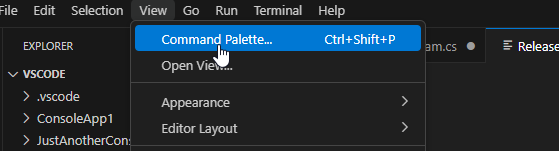
Type "add" in the command palette and select Nuget: Add NuGet Package
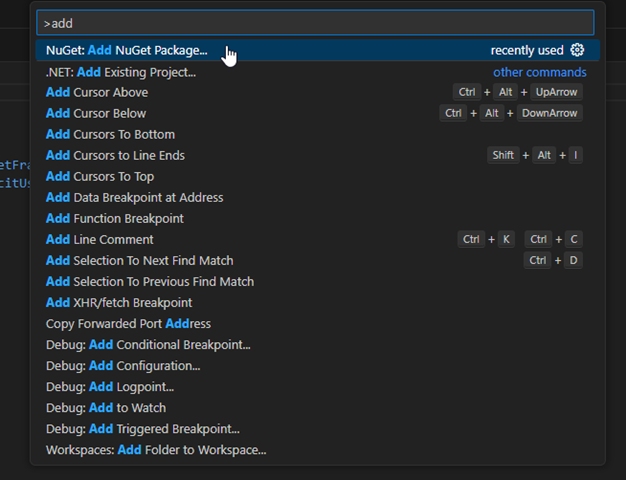
Type "omicronlab" in the command palette

And select the shown package
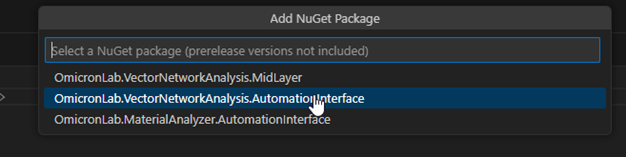
Select the latest version of the package
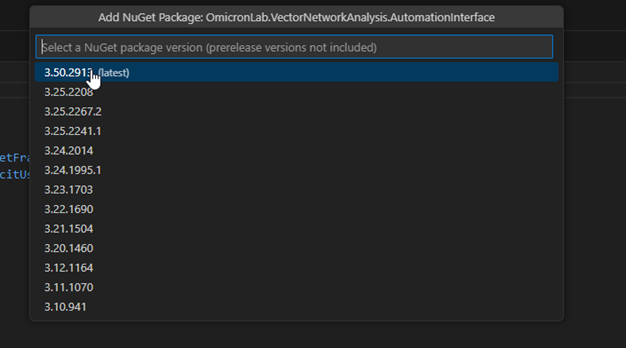
If no solution or another one is currently open, close the current one and open the desired one using the button in the lower left corner.
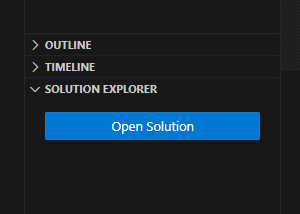
Select the solution to open
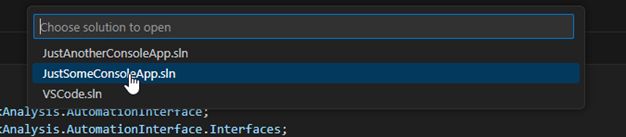
Write or copy the required source code
- In the solution explorer on the left go to the contained Program.cs and enter the required code there.